Five Book Formatting & Design Tips
If you’re making your book one image at a time, one paragraph at a time, one page at a time, it’s going to take a much longer time that it needs to. Making a book can be a meticulous labor of love, or the love can be in the finished product instead of the labor. Put these BookWright tips to work to make a book quickly and beautifully.
Sort Your Photos First
After you have gathered them all into the same folder, rename them so the file names roughly match the sequence they’ll go in the book. Import your photos to your project. Notice that there is a “Sort” tool for your photos. You can sort by (File Name A-Z) in ascending or descending order, or (Date Modified). This will set you up for a seamless auto-flow. Want to check to make sure your photos are in the right order? Drag the bottom of the photo tray down do reveal up to six rows of photos. Drag it back up to close it to a single row and reveal more of your book.
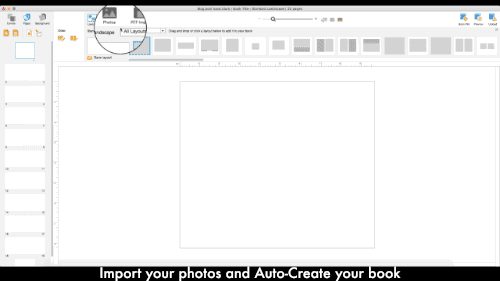
Set Up Your Layouts and Use AutoCreate
When you know how many photos you plan to use, you can estimate the number of pages you’ll need. With your photos in order, you get a sense of their relationships on those pages. Set up your layouts ahead of time by putting a template to work. If there is a spread that you like, highlight that spread, go to Layouts and choose to save the layout. You can then add that layout to one or many pages by just dragging and dropping it. Once you have your layouts and pages in place, you can use the AutoCreate option in the Add/Insert menu to populate the photo containers all at once. Then you’re making minor tweaks instead of starting from scratch on every page, shaping and filling every single photo container.
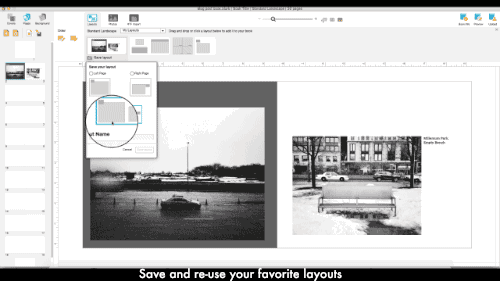
Use AutoFlow for Text
If your content is a mixture of photos and text, you can pull in all of your words without having to calculate page breaks and character counts. Save your text as .rtf files and import the whole block. Just drag and drop your imported text file onto the page and BookWright will know you want to place text. You’ll get a choice of column styles. Additionally, you can link text containers between pages by clicking the “T” icon in the corner of the text box, then clicking it to the text box where you want the text to flow. Link each text box in your layout to the next one for seamless text flow. If you have a large manuscript, save it into a few smaller “chapters”, so that your imports are faster and easier to manage.
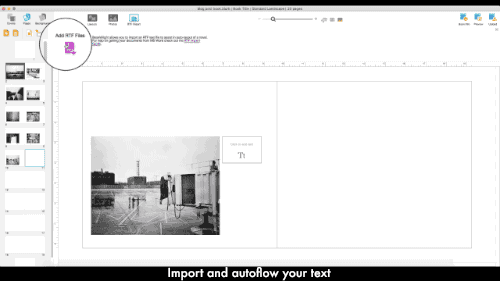
Auto-Enhance Your Photos
When you’re used to seeing photos digitally on a backlit screen, it’s hard to know how they’ll look once the ink hits the paper. We have built in an enhancement tool that optimizes contrast and clarity for print. This is common technology for photo printers, but BookWright lets you toggle it on or off. This gives the user total control over how the photos print. If you have already edited your photos for print with other software, your photos will appear as you’ve edited them with the enhancements you’ve made. If you are pulling photos from your phone, or social media, use this tool for the best results. We only enhance the photos if AutoEnhance has been activated.
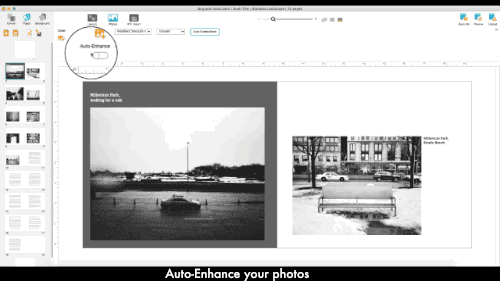
Save as a Test PDF
This doesn’t have so much to do with content and layouts as much as it has to do with the crucial step of proofing your book. You can create a much smaller file that you can share and send off to friends or colleagues for them to review. Create this test PDF by viewing your book in Preview mode, and clicking the Export PDF Proof button at the top of the screen. A fresh set of eyes will surely catch formatting or editing errors you overlooked, and you’ll be able to ensure your content on each page will be where you want it.
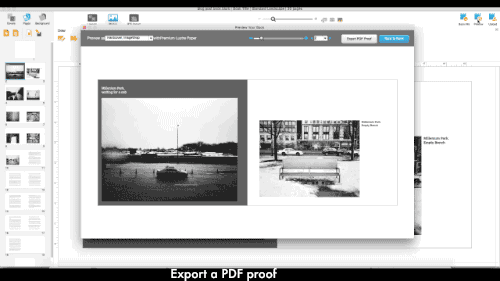
Have a favorite feature of BookWright that you love to use? Share it in the comments below!
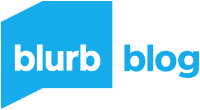
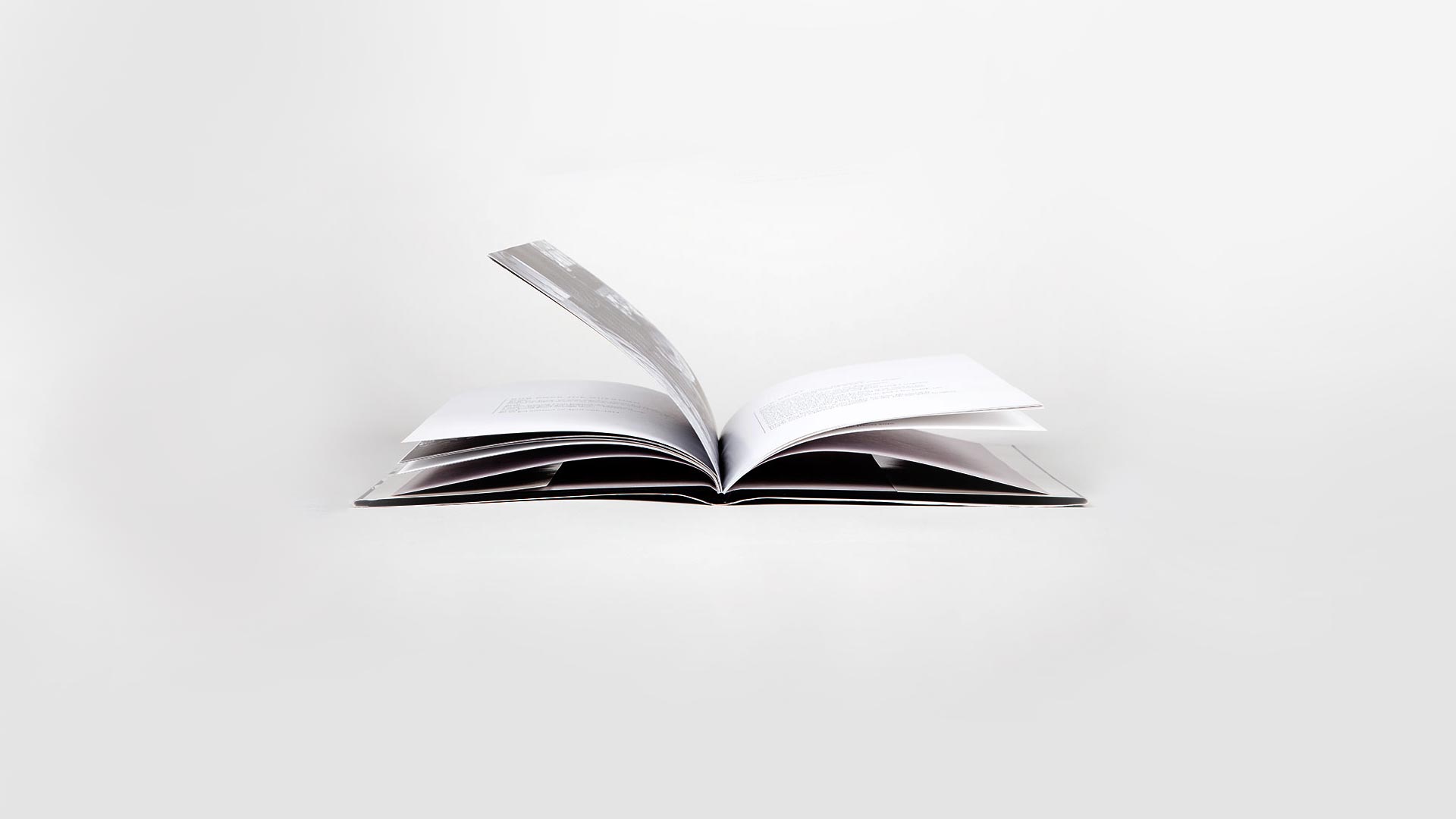
This post doesn't have any comment. Be the first one!